What is the Scalz Drawing System? Watch the Video
One of the benefits of drawing in CADD is being able to draw "Full Size" all of the time. However, one of the draw backs to this is keeping things like text and dimensions the same size from drawing to drawing. Scalz gives you ways to ease this time consuming task.
The Drawing System is made up of tools and programs that are used to manage drawings of various printed scales. They help you quickly "Set up" to draw in what ever printed scale you need, then aid in completing that drawing. Scalz accomplishes this with tools that are "Aware" of the scale you are working in by means of the current "Text Height" setting. So, those who are interested in keeping uniformity throughout their drawings no matter at what scale they intend to print utilize this system best.
For example...
1) ...if you like the text in your drawings to be printed 1/8" tall and...
2) ...your drawings are all small enough to fit on the paper your printer uses, and...
3) ...you always intend to print at full size, or a 1:1 print scale...
...then, you have no trouble setting your text height at 1/8" and simply drawing away. But, if your drawing is too large and you need to print it at say "Half" size, or 1:2, if your text height was still 1/8", it would print only 1/16" tall, correct? Well, Scalz is designed to help avoid these pitfalls.
As another example, if you had created the drawing we mentioned above, and all your dimensions and text printed out 1/16" tall, it would be a large task for you to change each dimension to have the proper size arrows, spacing etc., let alone the proper size text. Using the Scalz "Chg Dim's to Current Scale" program, all of your text and dimensions can be changed to the proper "print scale" quickly and easily. Simply change "print scales" by clicking the new "print scale" (in this case "Half Size") in the "Scalz" menu, and then select your entire drawing. Next, run this program either by typing 'ZDS' or again clicking on "Chg Dim's to Current Scale" in the Scalz menu. "Voila`", all of your Dimensions, Leaders and Text have been set to match your current settings. Try doing this without "Scalz" only 1 time and you will see the benefit of having this drawing system.
Please see the Initial Setup topic to learn how to set up your new system and take advantage of the Scalz Drawing System.
Scalz is a "Drawing System" along with a collection of useful tools and utilities. All of the dialogs and tools in Scalz were created with three things in mind. Speed, customization and maximizing the drawing area in Visual CADD. The vast majority of the Scalz dialogs will not cover any of you drawing area if you use the standard Visual CADD tool bars. They all appear as ribalogs just like the ribalogs that already exist in Visual CADD. To see what a ribalog is, try typing 'HT' in Visual CADD and a small dialog will appear over the tool bar above the drawing area for making your hatch settings.
All of the tools and ribalogs in Scalz are accessible with a 3 letter command just like the existing Visual CADD tools, and are also able to be run by use of the complete menu list supplied with the program.
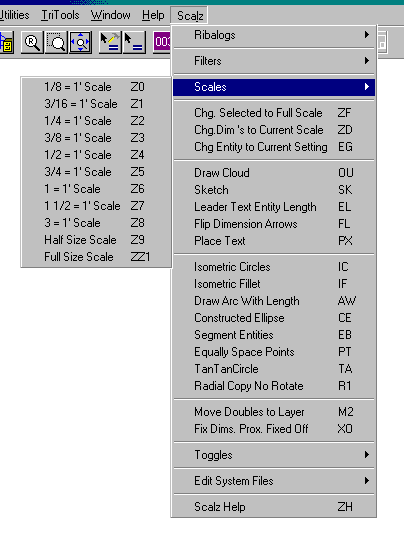
The Scalz Tools...
All of the tools provided with Scalz can be used just like the Visual CADD native commands. All have 3 letter commands to implement them and they interact with you through the command line.
We hope you enjoy Scalz. Your comments and suggestions on how we can improve our product are always welcome. We recommend that you read the portion of this help file next.